|
|
| Line 1: |
Line 1: |
| {{Eras|real}} | | {{Eras|real}} |
| | {{Obsolete}} |
| | {{Youmay|the former communication platform for the Dark Brotherhood|modern [[Communication Platforms]] used by the DJB}} |
| == Introduction == | | == Introduction == |
| mIRC is a chatting program that the [[Dark Jedi Brotherhood|Dark Brotherhood]] uses to communicate with all of its members. Everyone from the very leaders of the [[Dark Council]] to the everyday members like you and me use mIRC. mIRC is very much like MSN, AIM, or Yahoo, except you can chat with many different people all at once. | | mIRC is a chatting program that the [[Dark Jedi Brotherhood|Dark Brotherhood]] uses to communicate with all of its members. Everyone from the very leaders of the [[Dark Council]] to the everyday members like you and me use mIRC. mIRC is very much like MSN, AIM, or Yahoo, except you can chat with many different people all at once. |

|
You must unlearn what you have learned. This article contains obsolete data. It reflects a Dark Brotherhood policy, position, or object that has been removed or replaced. It is preserved here for historical purposes only and should not be used/referenced.
|
| This article is about the former communication platform for the Dark Brotherhood. You may be looking for modern Communication Platforms used by the DJB.
|
Introduction
mIRC is a chatting program that the Dark Brotherhood uses to communicate with all of its members. Everyone from the very leaders of the Dark Council to the everyday members like you and me use mIRC. mIRC is very much like MSN, AIM, or Yahoo, except you can chat with many different people all at once.
The Dark Brotherhood encourages new members to use mIRC for a wide variety of reasons:
1. It’s a great way to get to know your clanmates and leaders and make friends.
2. It’s one of the best ways to get the latest news and information about your House or Clan.
3. It’s an excellent way to find opportunities for getting promotions, awards, and getting recognized by your peers.
4. It’s the best way to organize multiplayer games like Jedi Outcast, Jedi Academy, Battlefront, X-Wing Alliance, SW Galaxies, SW Galactic Battlegrounds, etc. with other members of your house and clan.
When I first learned about the Brotherhood, mIRC was the key to my success very early on as a member of my clan. I made many friendships, some of which still exist today, many years later. This is the case for many members of the Dark Brotherhood. One's success in the Brotherhood is generally measured by whether or not that person uses mIRC. If you begin to learn how to use mIRC and hang out in our chatting areas on a regular basis, you will be well on your way toward sharing the same success as a new member of your clan.
This manual is designed to show you how to get mIRC and how to start using it as soon as possible.
Getting mIRC
To download mIRC, go to http://www.mirc.com/get.html
You should see a page that looks like this:
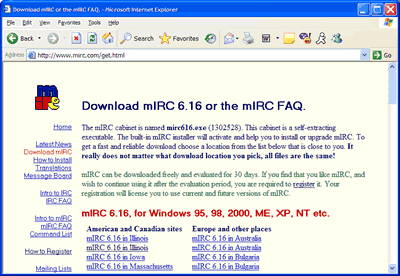
There are several download sites that you can choose from. Choose any of the links that say, for example: “mIRC 6.16 in Illinois” They are all the same file. You may want to choose the location nearest you for a faster download speed.
Once you click on a link, if you’re using Internet explorer on Windows XP, you may get a window that looks like this:
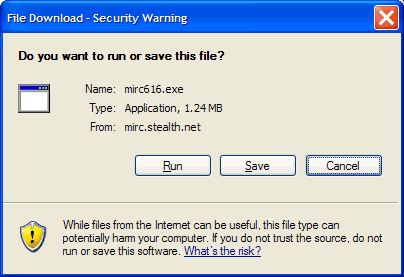
Click “Save” and then choose a location where you want to save your file. I generally like to save things to my Desktop:
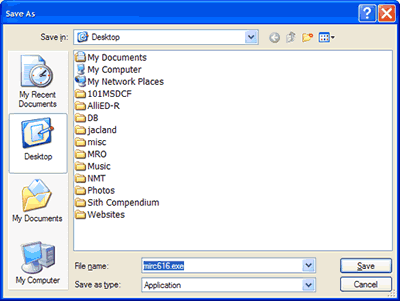
Now, click save again.
Installing IRC
By now, you have finished downloading mIRC. The next step is to install it. From your desktop (or wherever you saved the file), run the program. You might get a window that looks like this:
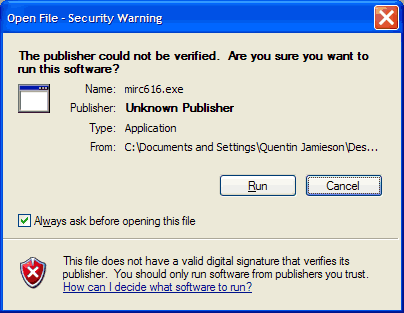
You may or may not go this window, depending on your operating system. You can trust mIRC! Click Run. If you don’t get this window, go to the next step. Now you will get a window that looks like this:
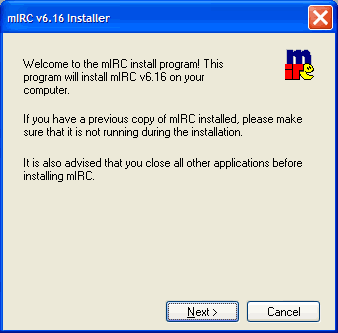
Click next to begin the installation process. You will see a window that looks like this:
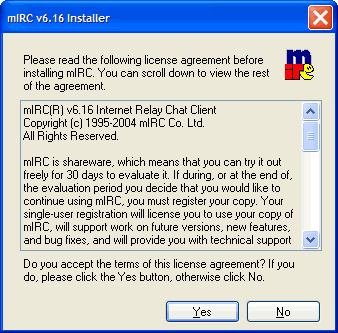
Read the agreement if you want. You can continue to evaluate mIRC long after the trial period has expired! Click Yes. You will then see a window like this:
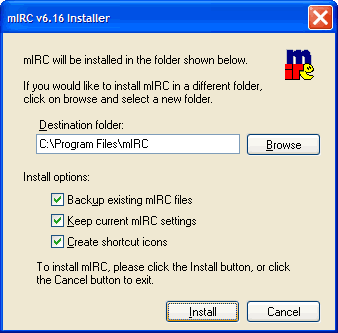
You don’t need to change any of these options. I generally just click “install.” Once you click install, this window appears. Just wait until mIRC has finished installing...
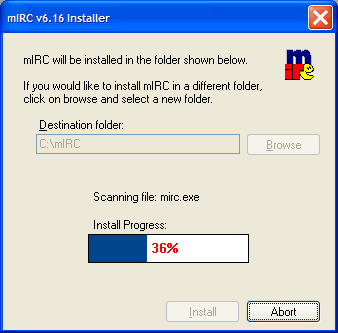
Yay! When you're done installing, you should see this:
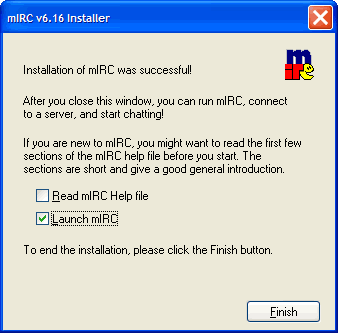
Now, all you need to do is check the box “Launch mIRC” and then click “Finish” Now, mIRC will load.
Running mIRC
Now you've installed mIRC. Once you launch the program, the first window you see should look like this:
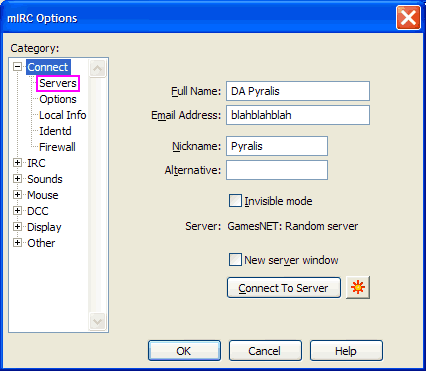
You do not need to put in your actual name or e-mail address. Just type something random here. You do need to choose a “Nickname” though. You can use your DB name if you want. Next, I have boxed in purple something called “Servers.” Click on this, and you see the window will change to what I’ve displayed below:
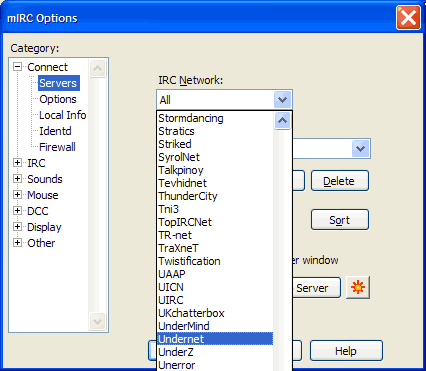
From the drop down list called “IRC Network” choose “Undernet.” You may need to scroll a long way. It’s near the bottom.
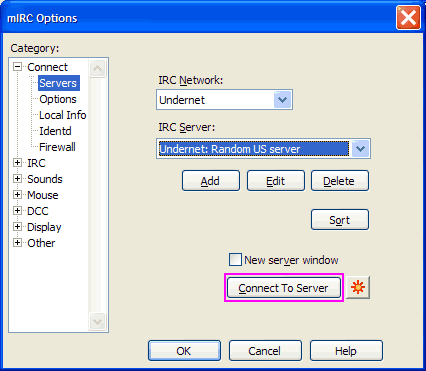
Then, from “IRC Server,” Choose “Undernet: Random EU server” from the dropbox if you are in Europe, or choose “Undernet: Random US server” if you are in the United States. Once you have made your selections, click the “Connect To Server” button which I have boxed in purple.. Now, the window you were just at disappears and you see the main IRC status window (I've displayed this below):
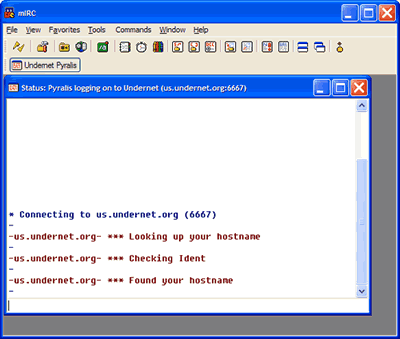
You will connect very shortly. If you can't connect, try a different undernet server - just type: /server us.undernet.org in the status window and it will connect you.. Once you are connected, you’ll see a window that looks like this:
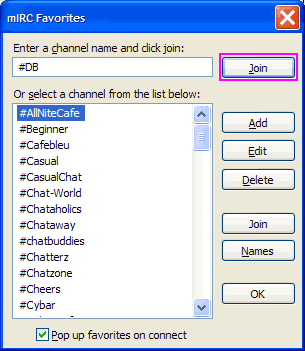
If you want, you can add, delete and join channels (chat rooms) from this window. Go ahead and type #DB in the textbox at the top and click the "Join" button which I have boxed in purple. Once you click "Join," you will see a window that looks like the one below - you might have a different list of people on the right, but some of the names might be the same! :):
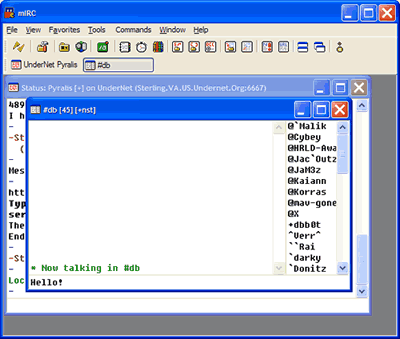
The Dark Brotherhood's main channel is #DB. Members of all of the clans can hang out here. However, you might be interested in joining the clan channel where you hold membership (or will soon hold membership).
Here is a list of clan/House channels of the Dark Brotherhood:
| Clan Name |
Channel
|
| Clan Arcona |
#Arcona
|
| Clan Naga Sadow |
#Naga_Sadow
|
| House Odan-Urr |
#Odan-Urr
|
| House Plagueis |
#Plagueis
|
| House Scholae Palatinae |
#Scholae
|
| House Taldryan |
#Taldryan
|
| House Tarentum |
#Tarentum
|
You might also find these channels useful if you like multiplayer gaming:
| Gaming Purpose |
Channel
|
| Antei Combat Chamber |
#ACC
|
| Dark Brotherhood Gaming |
#DBGaming
|
Web Chat
This list of links will attempt to use Mibbit.com to connect to Undernet and join you to the main Brotherhood channel. If a link doesn't work for you, try another.
Conclusion
Now you can join any of the major channels of the Dark Brotherhood. Just type text and press enter to chat with people. If you have any questions for anyone, just go ahead and ask. Most are very willing to help out! This is a great time to talk to others and introduce yourself to other members of the Brotherhood or your clan. Stick around as long as you’d like.
Using IRC often is the best way to get noticed and meet other members of your clan. You can get plenty of information from people in your clan channel, and hanging out there or in the Order or Gaming channels is a great way to stay active and participate in the Brotherhood!
Now that you've come this far, it is strongly suggested that you take a course at the Shadow Academy called IRC Basics.